[fs-toc-h2]MAI Portal
The MAI Portal is a web-based platform that boosts your learning or teaching experience in BodyMap. It enables you to track your quiz results, customize your flashcard notes, view and update your account information, and more.
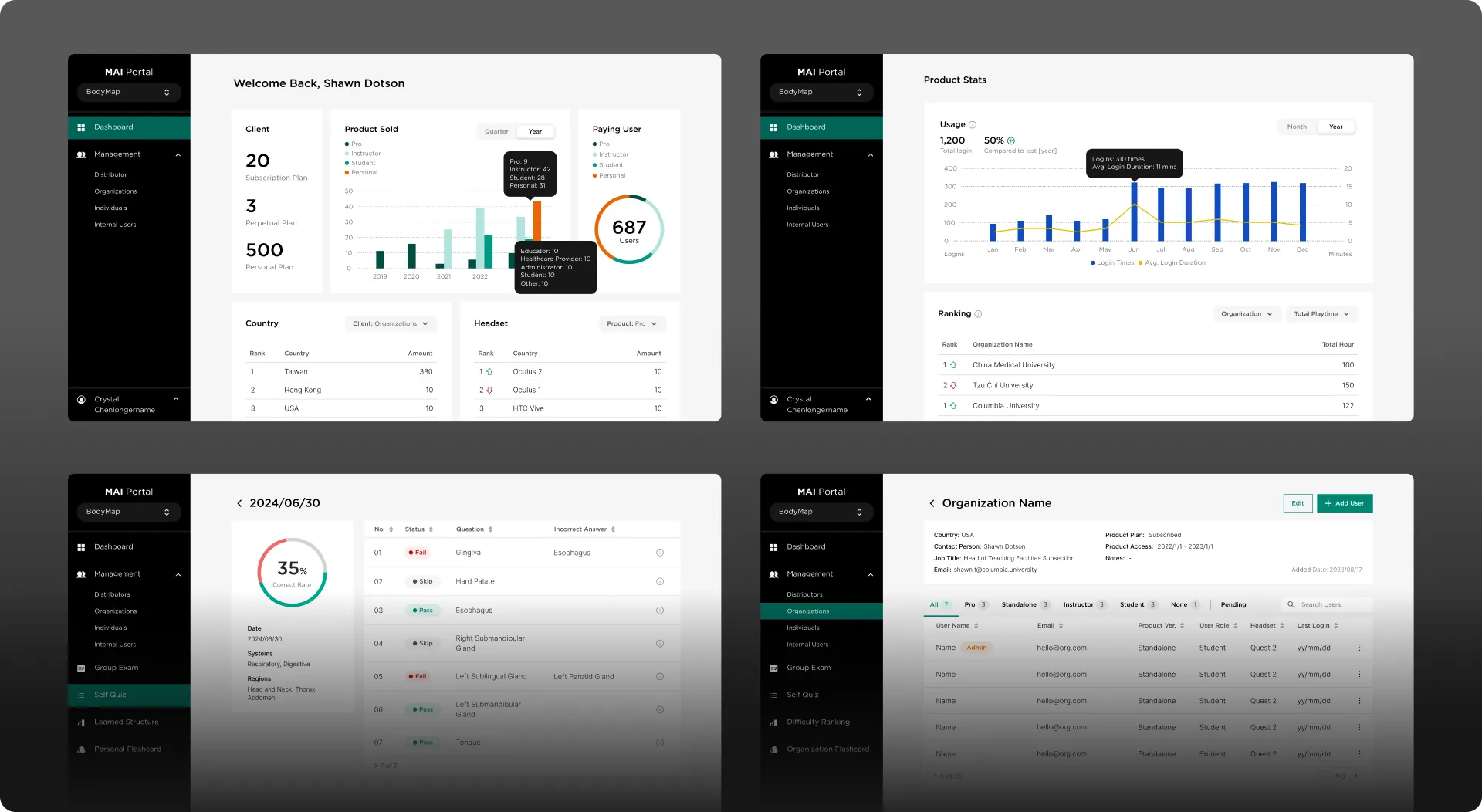
Overview
Your access to MAI Portal depends on your BodyMap user role.
Here is an overview of what you can do in the platform as different types of BodyMap users:
💡Tip:
The Admin user role can also be assigned to Student, Instructor or Pro user.
[fs-toc-h2]BodyMap Instructor / BodyMap Pro
BodyMap Instructor or BodyMap Pro is a user role of BodyMap who is a usually an instructor or professional from an educational institution.
Dashboard
The Dashboard is the default view when you log into MAI Portal. It gives you an overview of your learning progress in BodyMap.
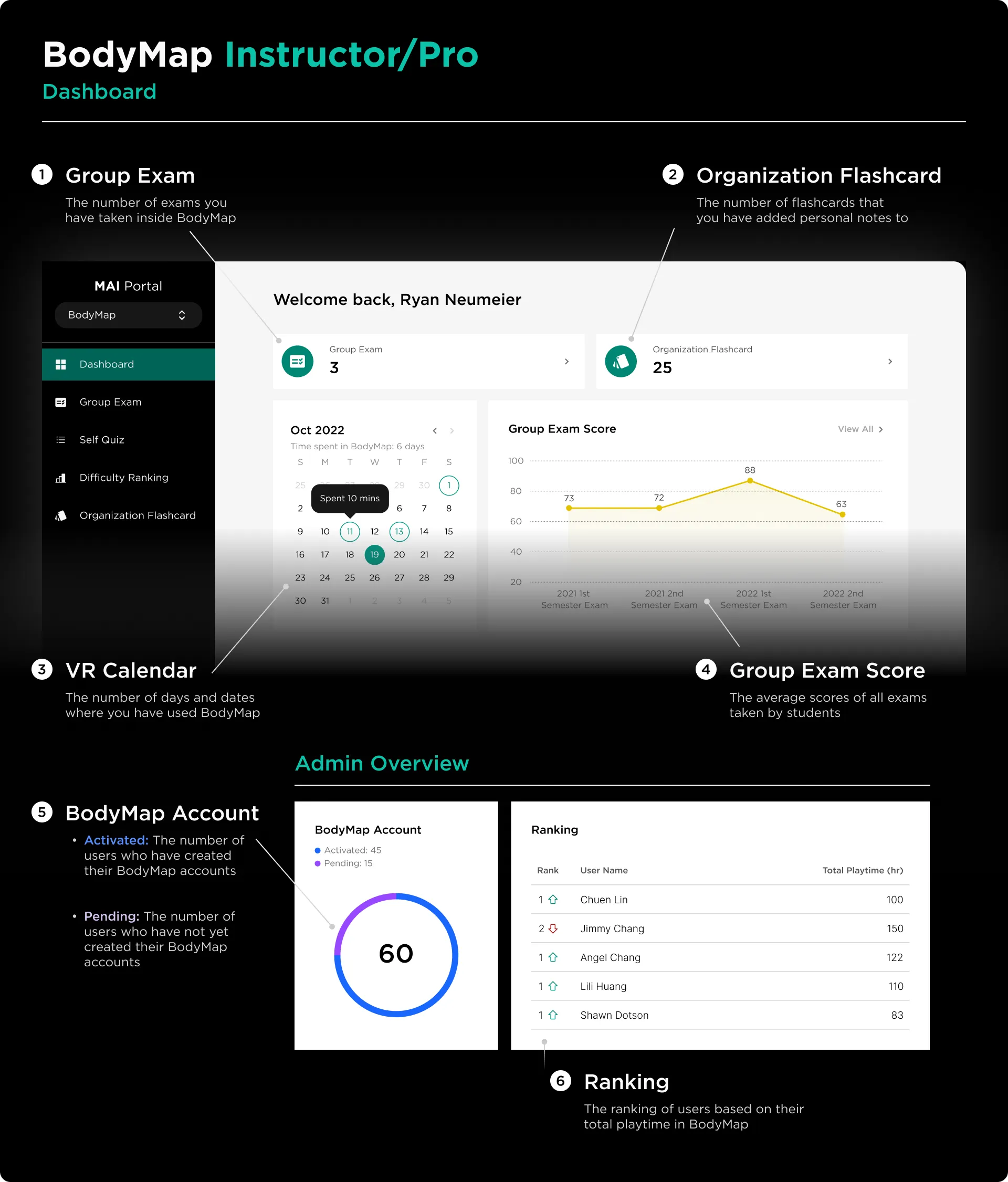
- Group Exam: The number of exams you have created for students to take
- Organization Flashcard: The total number of flashcards that you have added customized notes to
- VR Calendar: The number of days and also dates where you have used BodyMap
- Group Exam Scores: The average scores of all exams taken by students
- BodyMap Account
- Activated: The number of users who have created their BodyMap accounts
- Pending: The number of users who have not yet created their BodyMap accounts
- Ranking: The ranking of users based on their total playtime in BodyMap
Group Exam
The Group Exam is a list of exams consisting of questions from our existing question bank, with each question being equivalent to a structure, that you can create on MAI Portal for students to take in BodyMap.
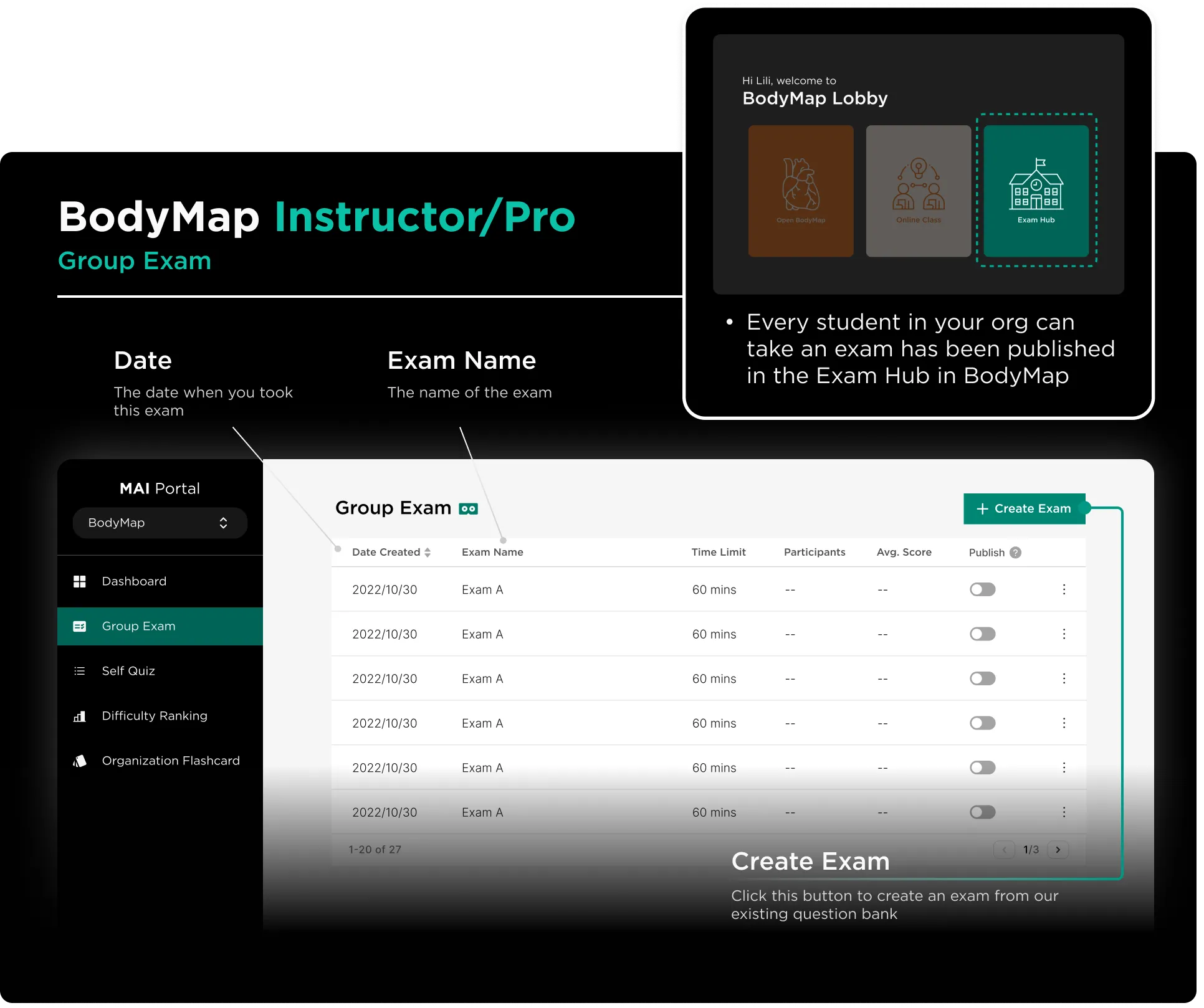
- Create Exam: Click this button to create an exam from our existing question bank
- Date Created: The date when you created this exam
- Exam Name: The name of the exam
- Time Limit: The time limit you set for the exam Participants: The number of students who took the exam
- Avg. Score: The average score of all students who took the exam
- Publish: Toggle on to publish the exam now so it’s visible in the Exam Hub of BodyMap, or off to save it for later
- “3-vertical dot” Icon: Select to edit, duplicate, or delete the exam
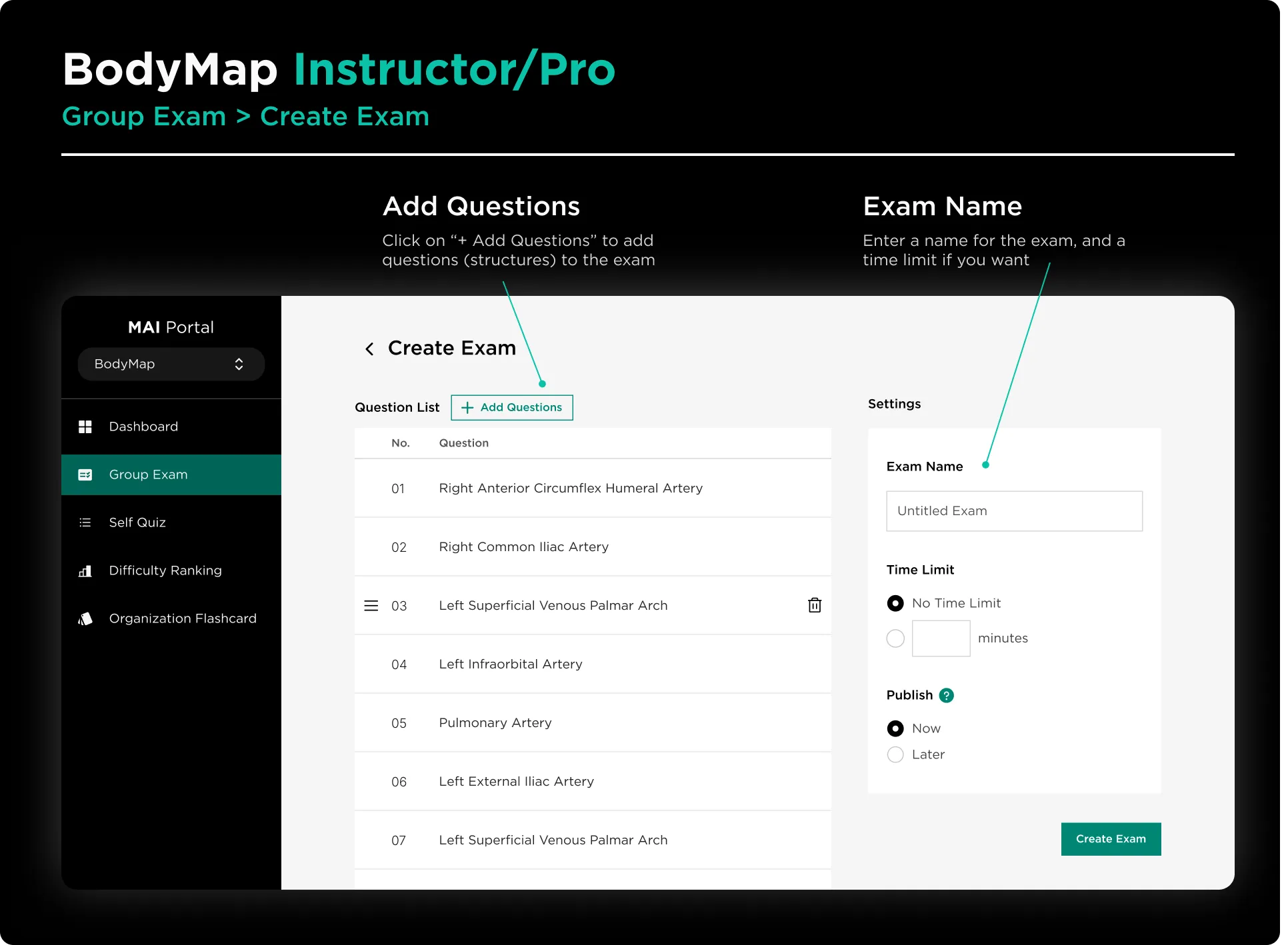
To star body structures in a group exam:
Step 1: In a new or existing group exam, click + Add Questions button
Step 2: Search for specific structures, or filter by Region or System to find them
Step 3: Click on the “star” icon next to each body structure
💡Tip:
You can “star” body structures when adding questions to a group exam to quickly add them the next time you create exams.
Self Quiz
The Self Quiz is a section on MAI Portal that lists out the information of each quiz you have taken in BodyMap. Information include which body systems, body regions and body structures were covered in the quiz, how successful you were at identifying the structures, and which structures you’re having difficulty with.
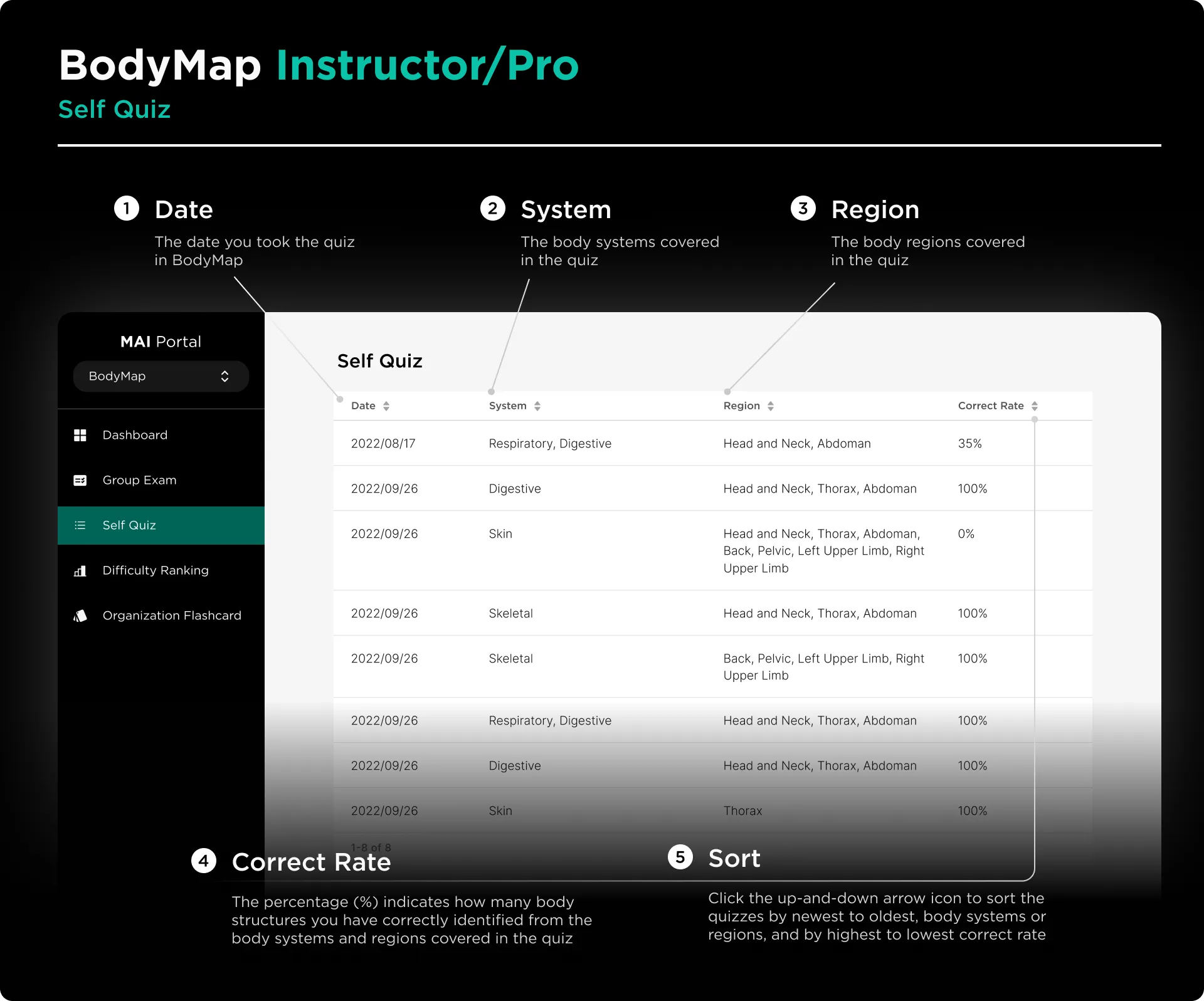
Quiz List
- Date: The date you took the quiz in BodyMap
- System: The body systems covered in the quiz
- Region: The body regions covered in the quiz
- Correct Rate: The percentage (%) indicates how many body structures you have correctly identified from the body systems and regions covered in the quiz
- Sort: Click the
up-and-down arrowicon to sort the quizzes by newest to oldest, body systems or regions, and by highest to lowest correct rate
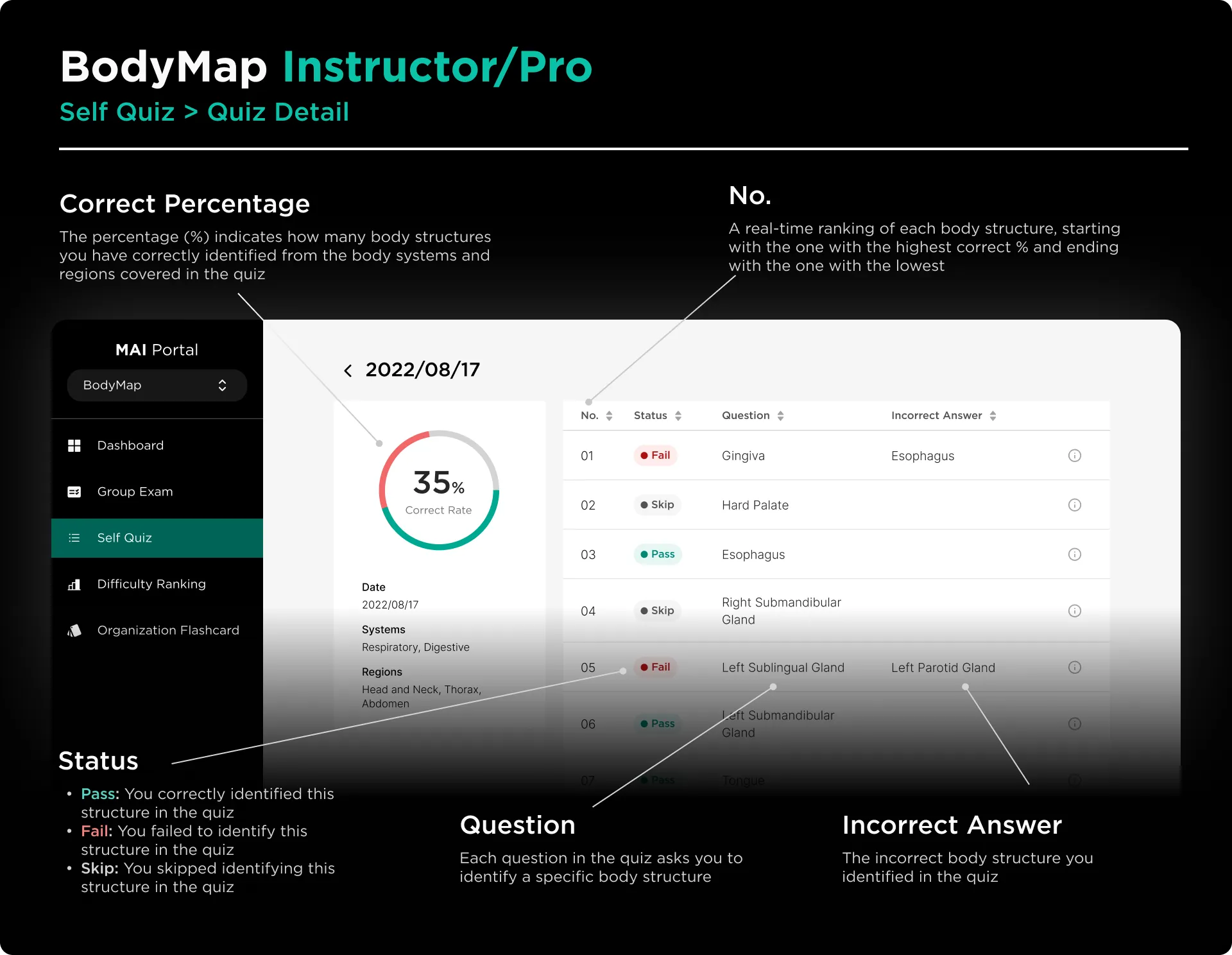
The Quiz Detail will be shown when you click on any taken quiz in the Quiz List.
Quiz Detail
- Correct %: The percentage (%) indicates how many body structures you have correctly identified from the body systems and regions covered in the quiz
- Date: The date you took the quiz in BodyMap
- System: The body systems covered in the quiz
- Region: The body regions covered in the quiz
- No.: A real-time ranking of each body structure, starting with the one with the highest correct % and ending with the one with the lowest
- Status:
- Pass: You correctly identified this structure in the quiz
- Fail: You failed to identify this structure in the quiz
- Skip: You skipped identifying this structure in the quiz
- Question: Each question in the quiz asks you to identify a specific body structure
- Incorrect Answer: The incorrect body structure you identified in the quiz
- Info Icon:
- Body System: The body systems covered in the quiz
- Body Region: The body regions covered in the quiz
- Answered Time: The average time you took to identify the body structure in the quiz
Difficulty Ranking
The Difficulty Ranking is a section on MAI Portal where you can view a list of structures your students have tried to identify in exams, which ones have been successfully identified, and which ones your students have more difficulty with.
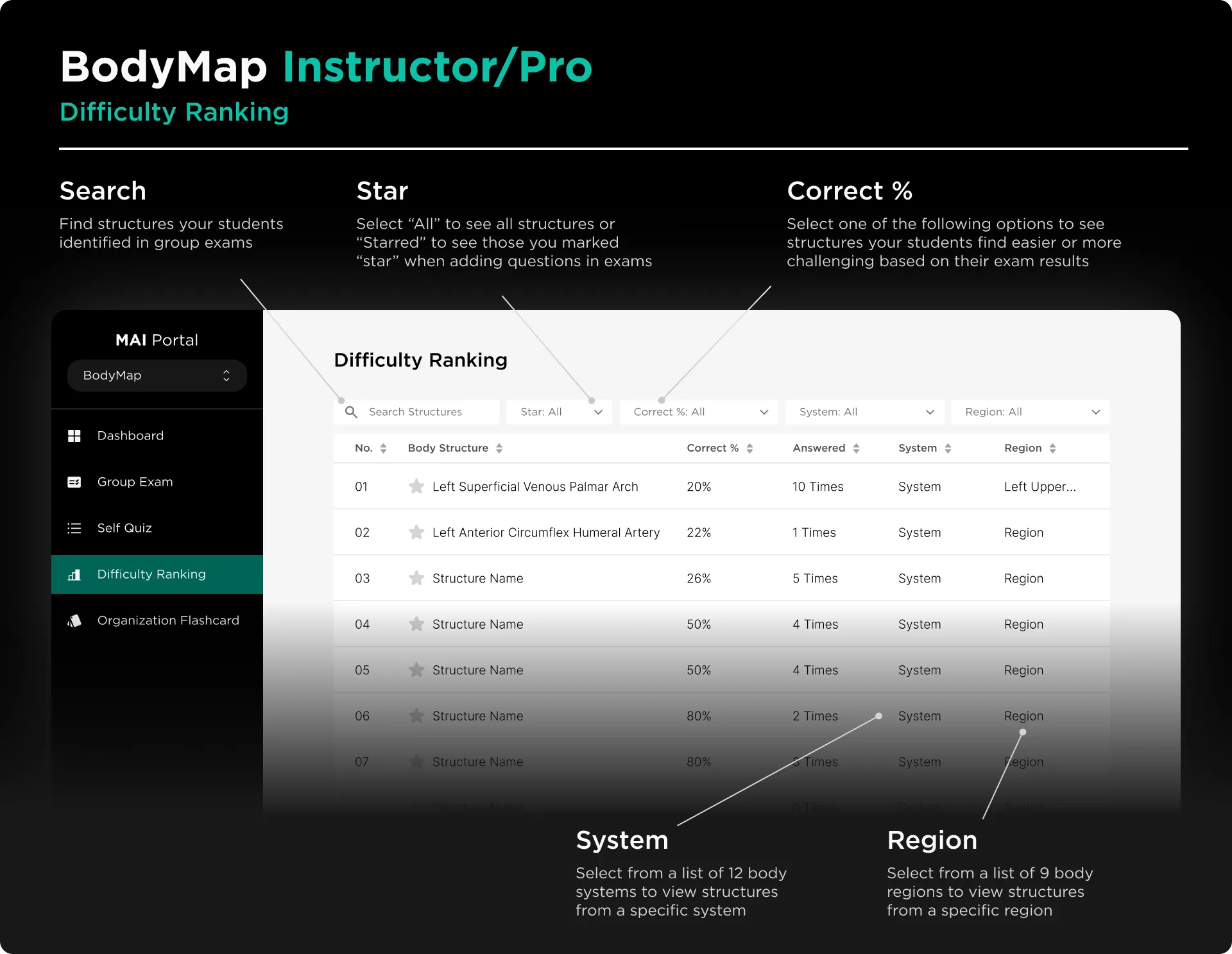
- Search: Find structures your students identified in group exams
- Star: Select “All” to see all structures or “Starred” to see those you marked “star” when adding questions in exams
- Correct %: Select one of the following options to see structures your students find easier or more challenging based on their exam results
- System: Select from a list of 12 body systems to view structures from a specific system
- Region: Select from a list of 9 body regions to view structures from a specific region
💡Tip:
Tip: You can click on the column name to for example sort structures alphabetically, rank correct % from high to low, etc.
Organization Flashcard
The Organization Flashcard is a section on MAI Portal where you can add, edit and delete the organization note of the flashcard of each body structure which is visible to everyone in your organization in BodyMap.
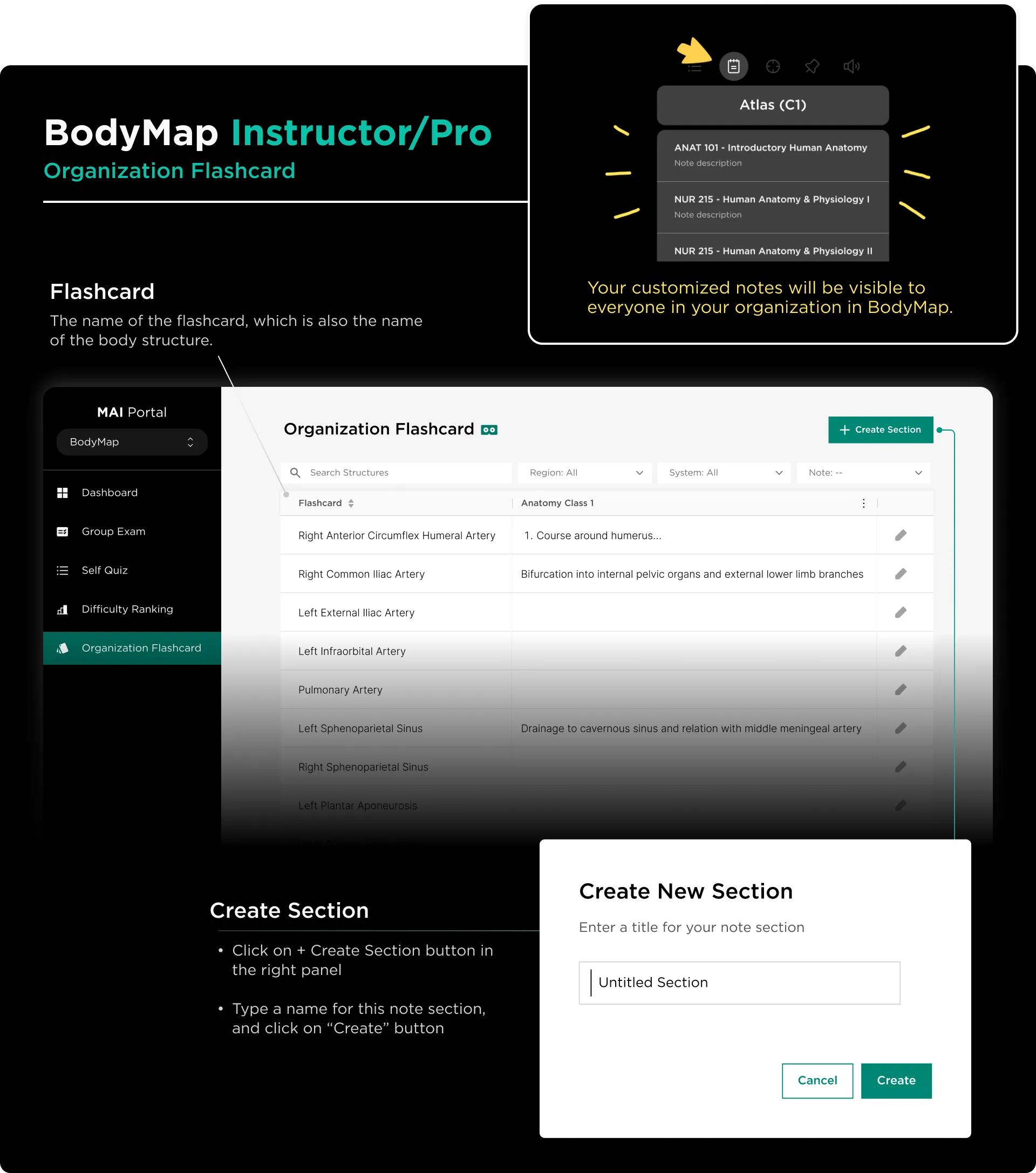
- Flashcard: The name of the flashcard, which is also the name of the body structure
- Search Flashcards: Find specific body structures to add notes to them quickly
- Region: Select to see body structures from a specific body region
- System: Select to see body structures from a specific body system
- Note: Select to see note from a specific note section you added to flashcard
- Edit Icon: Click the Edit (pen) icon of each flashcard to edit its note
How to add a flashcard note section:
Step 1: Go to MAI Portal
Step 2: Click on Organization Flashcard in the left sidebar
Step 3: Click on + Create Section button in the right panel
Step 4: Type a name for this note section, and click on “Create” button
🔔Reminder:
The Section is the title of a note which is shown under the “Note” icon of each flashcard in BodyMap. You can add a maximum of 3 note sections to flashcard.
How to add or edit a flashcard note:
Step 1: In “Organization Flashcard”, click on “Edit” (pen) icon near each flashcard (structure)
Step 2: Type your note in the field, and click on “Save” button
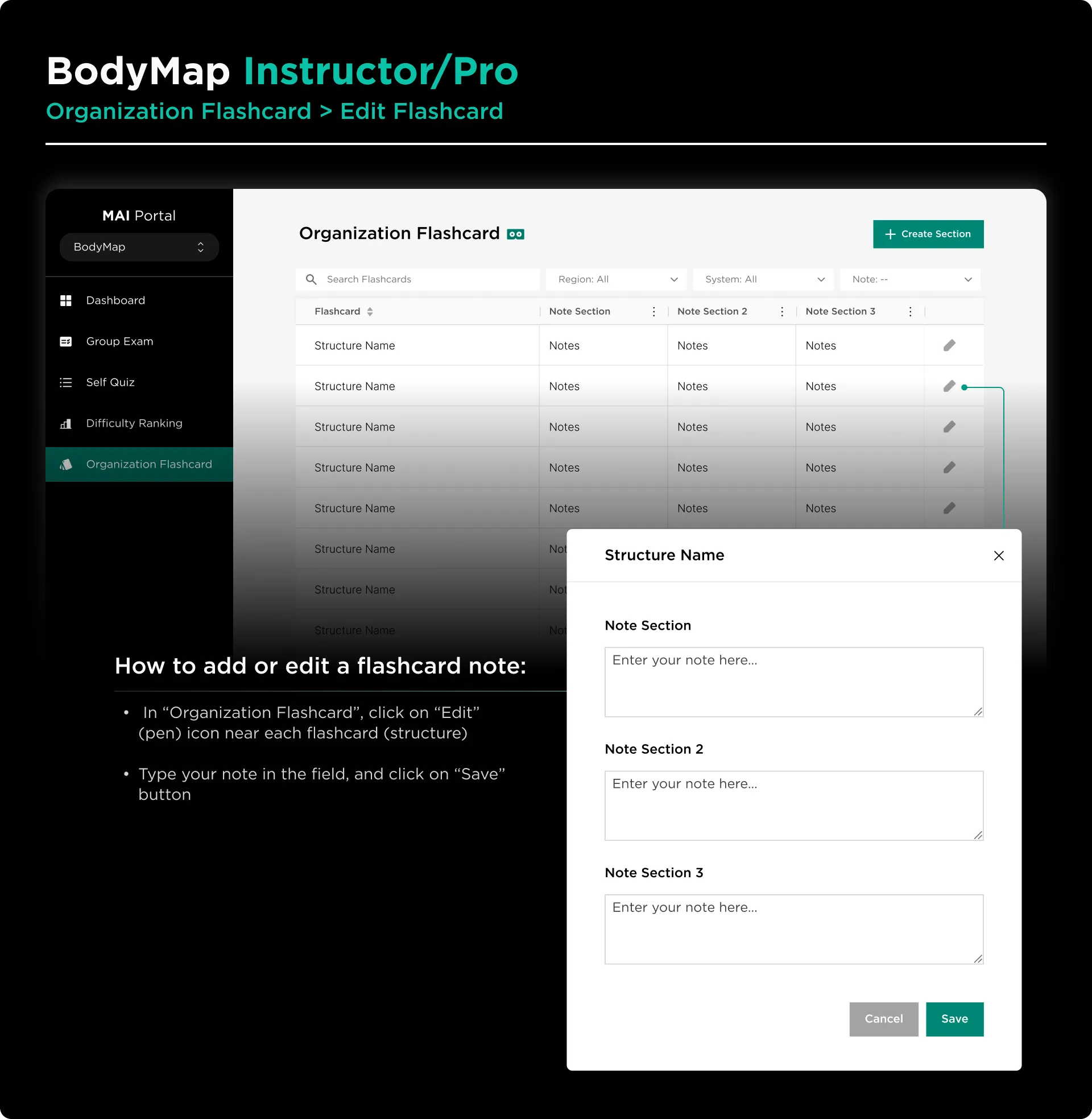
💡Tip:
You can select Enter in the virtual keyboard to start a new line in the note.
My Account
My Account is where you can find all the information related to your BodyMap account and your subscription plan.
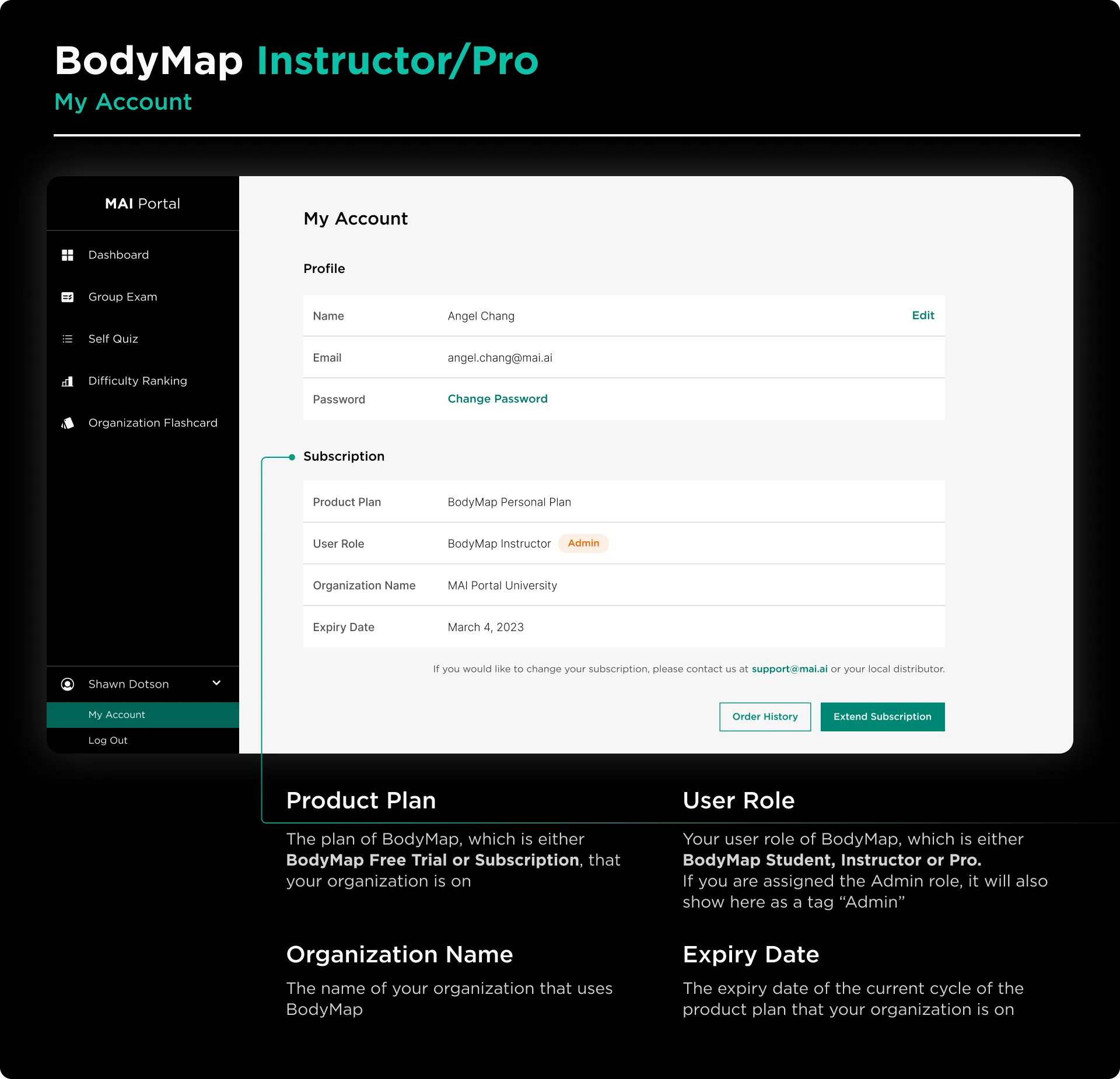
Profile:
- Name: The name of your BodyMap account
- Email: The email (username) of your BodyMap account
- Password: The password of your BodyMap account
Subscription:
- Product Plan: The plan of BodyMap, which is either BodyMap Free Trial or Subscription, that your organization is on
- User Role: Your user role of BodyMap, which is either BodyMap Student, Instructor or Pro
- If you are assigned the Admin role, it will also show here as a tag “Admin”
- Organization Name: The name of your organization that uses BodyMap
- Expiry Date: The expiry date of the current cycle of the product plan that your organization is on
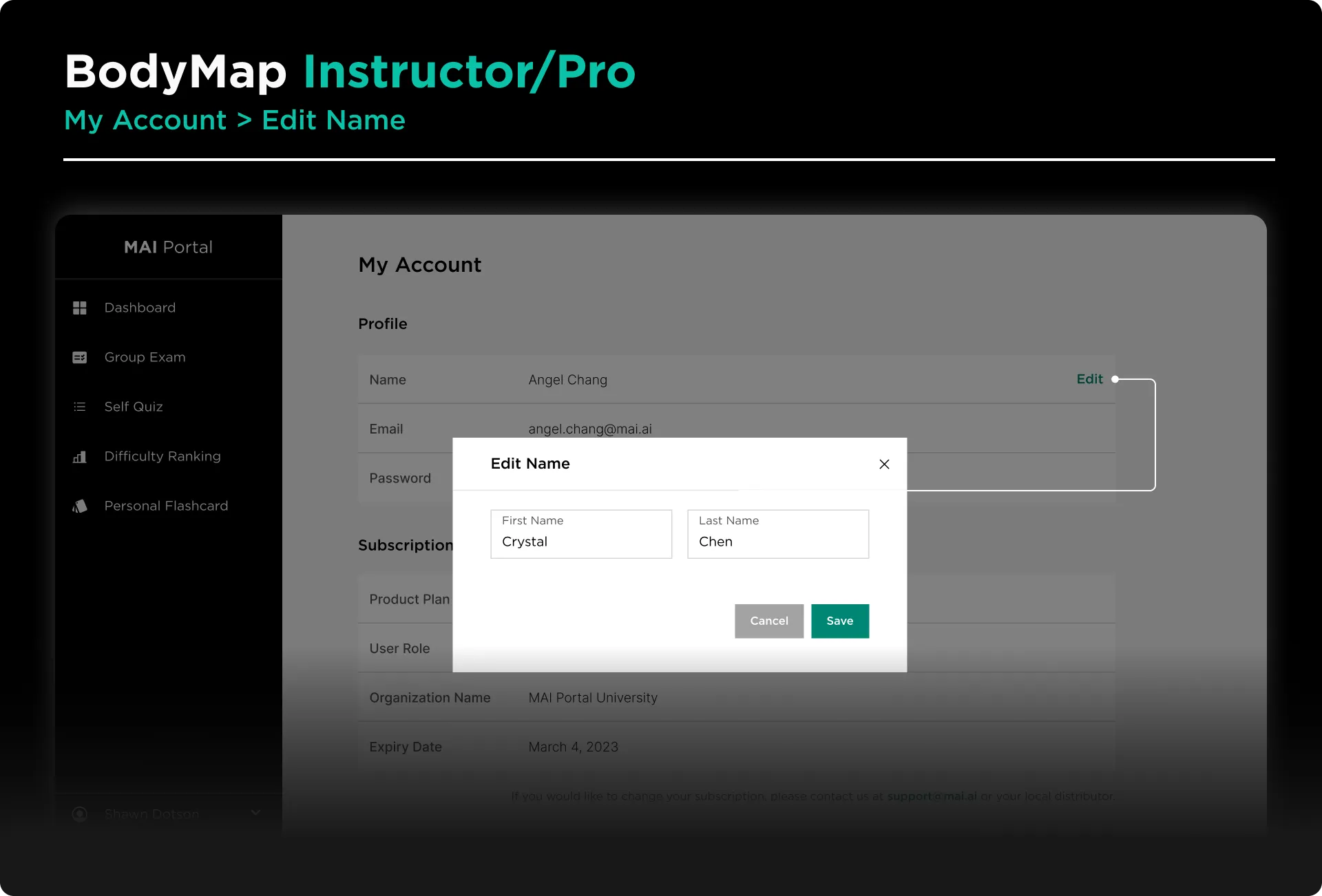
How to change my name:
Step 1: Log into your BodyMap account on MAI Portal
Step 2: Click on your name at the bottom of the left sidebar
Step 3: Click on My Account
Step 4: Click on Edit beside your name in the right panel
Step 5: Update your name, and click on Save button

How to change my password:
Step 1: Log into your BodyMap account on MAI Portal
Step 2: Click on your name at the bottom of the left sidebar
Step 3: Click on My Account
Step 4: Click on Edit Password in the right panel
Step 5: Enter your current and new passwords, and click on Save button
BodyMap Tutorials
Learn how to navigate the 3D model and utilize the tools to master human anatomy—all in one place.


















