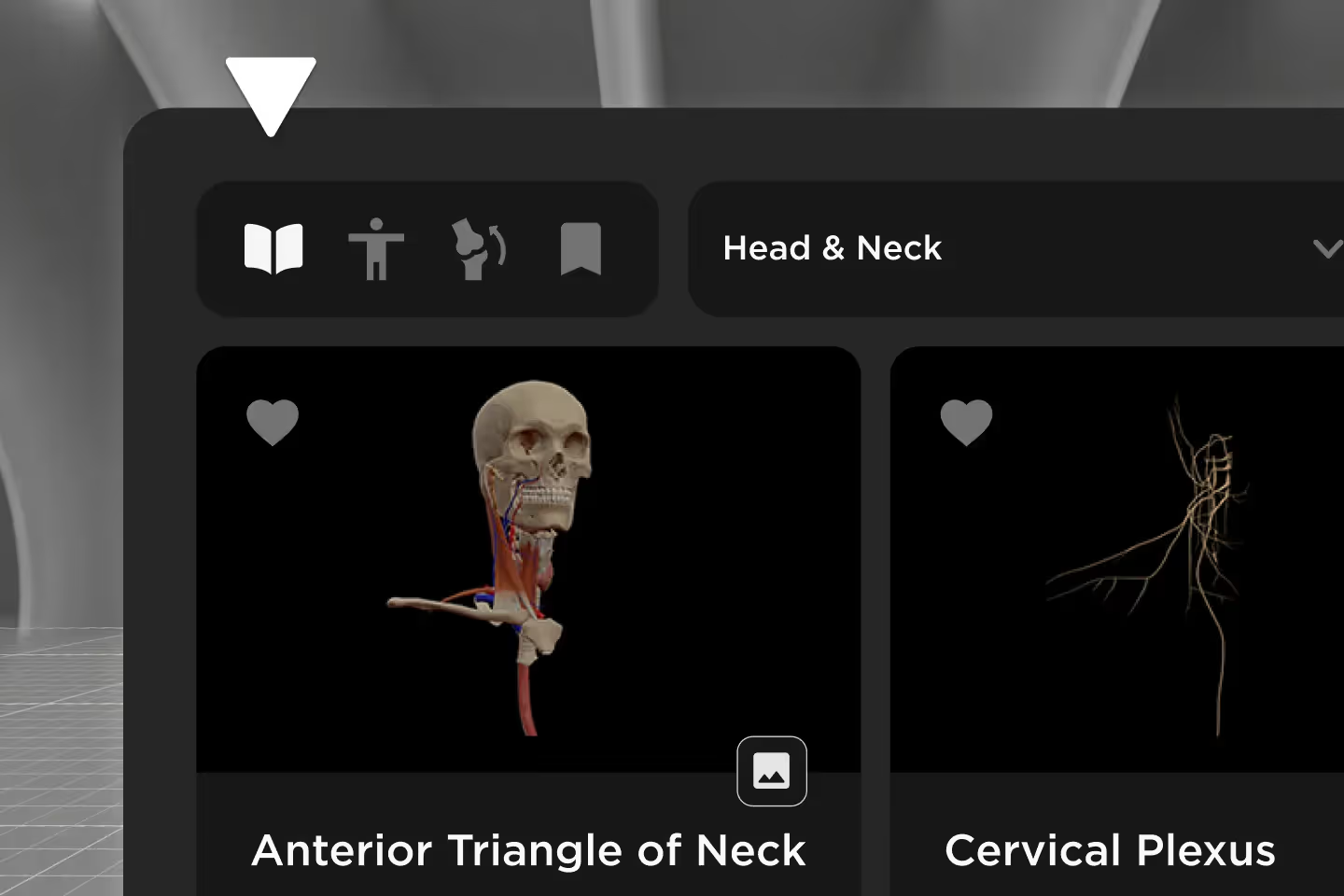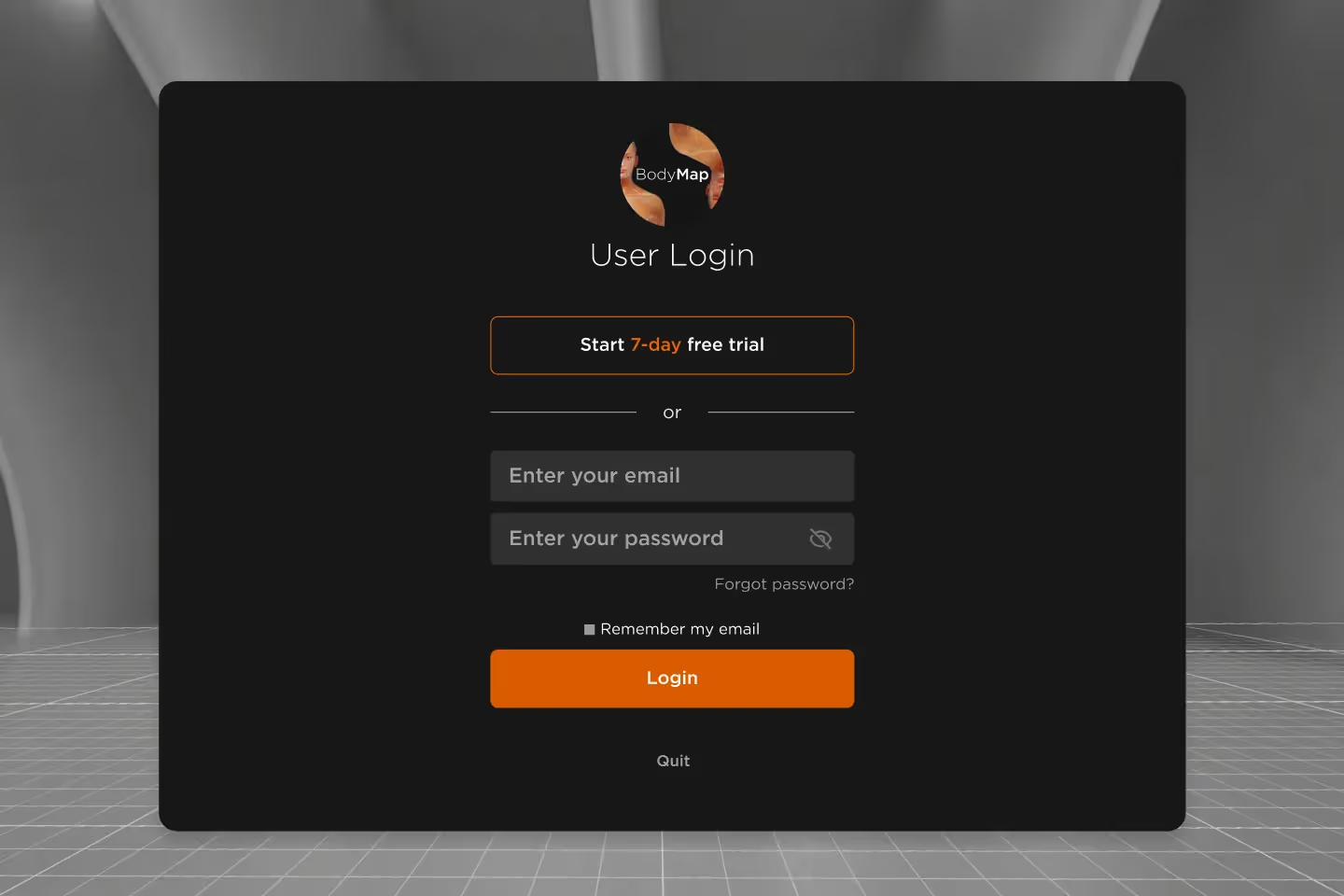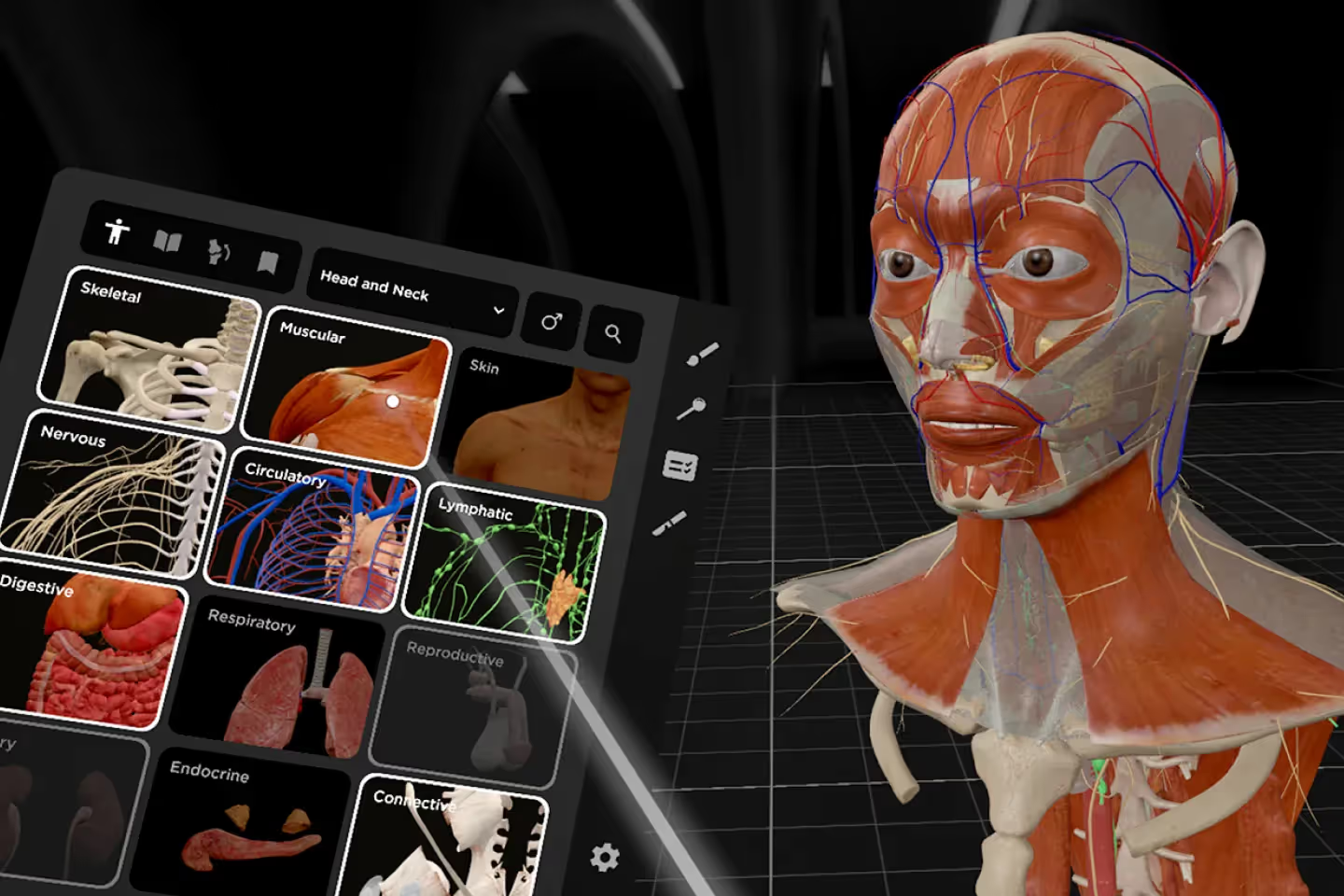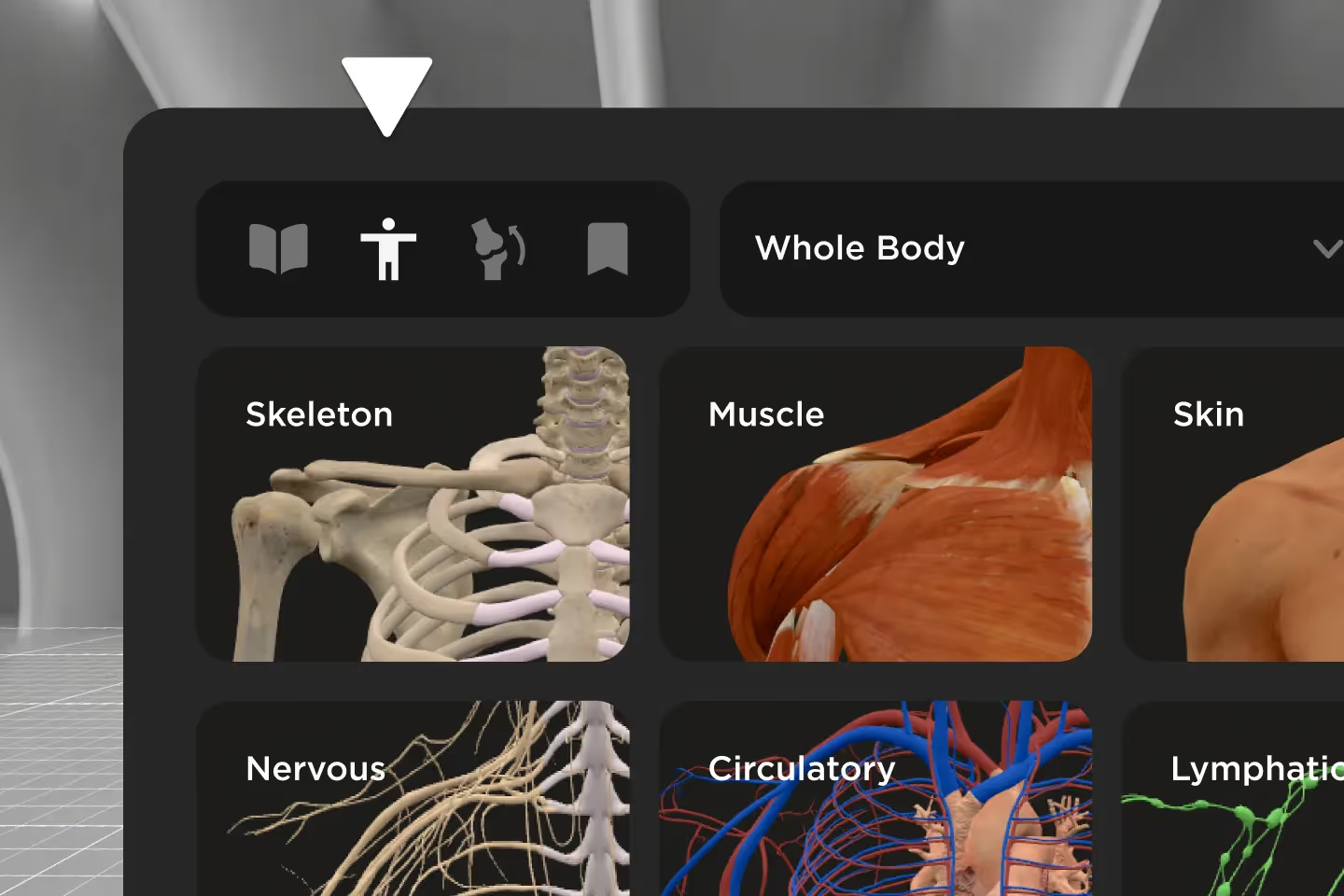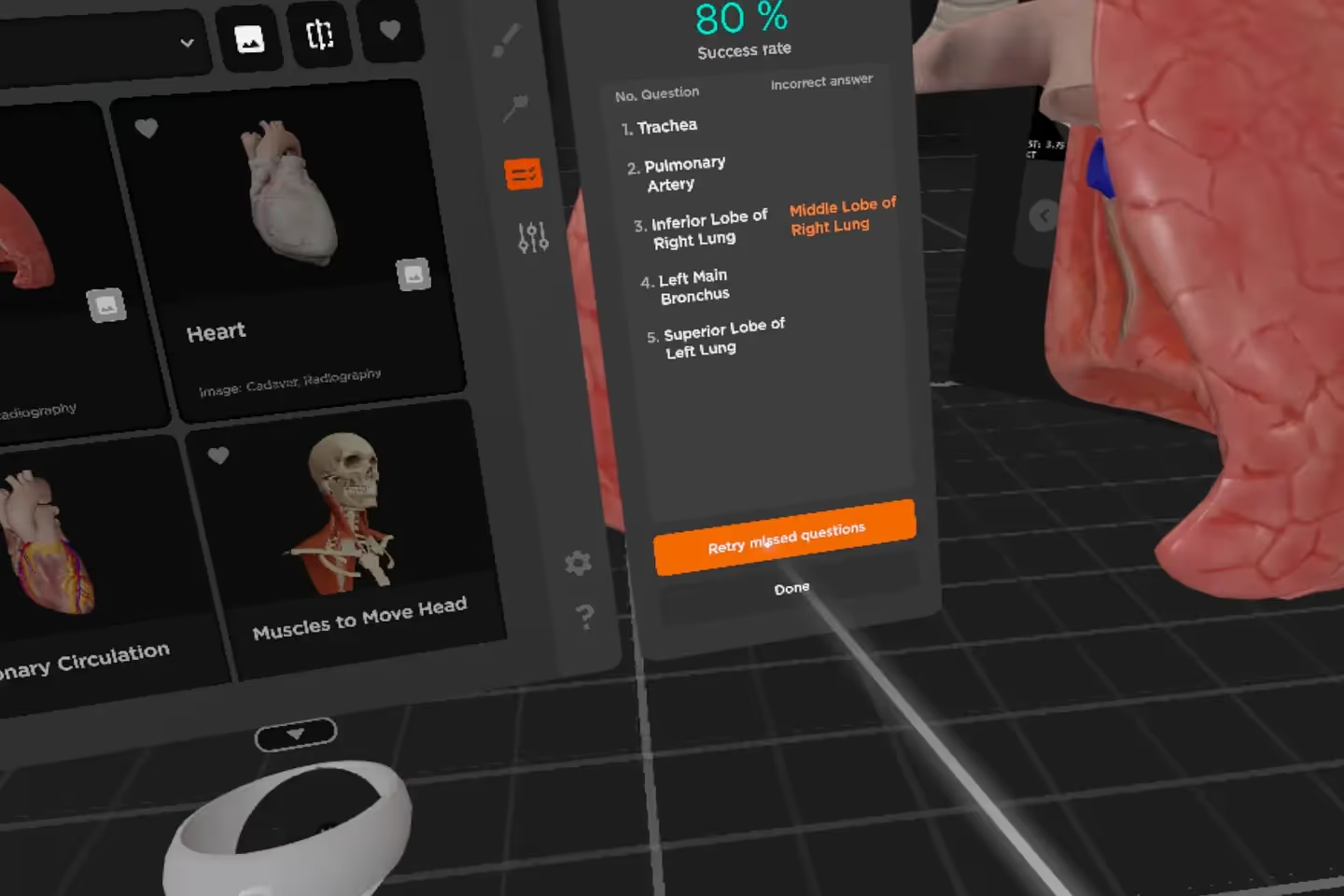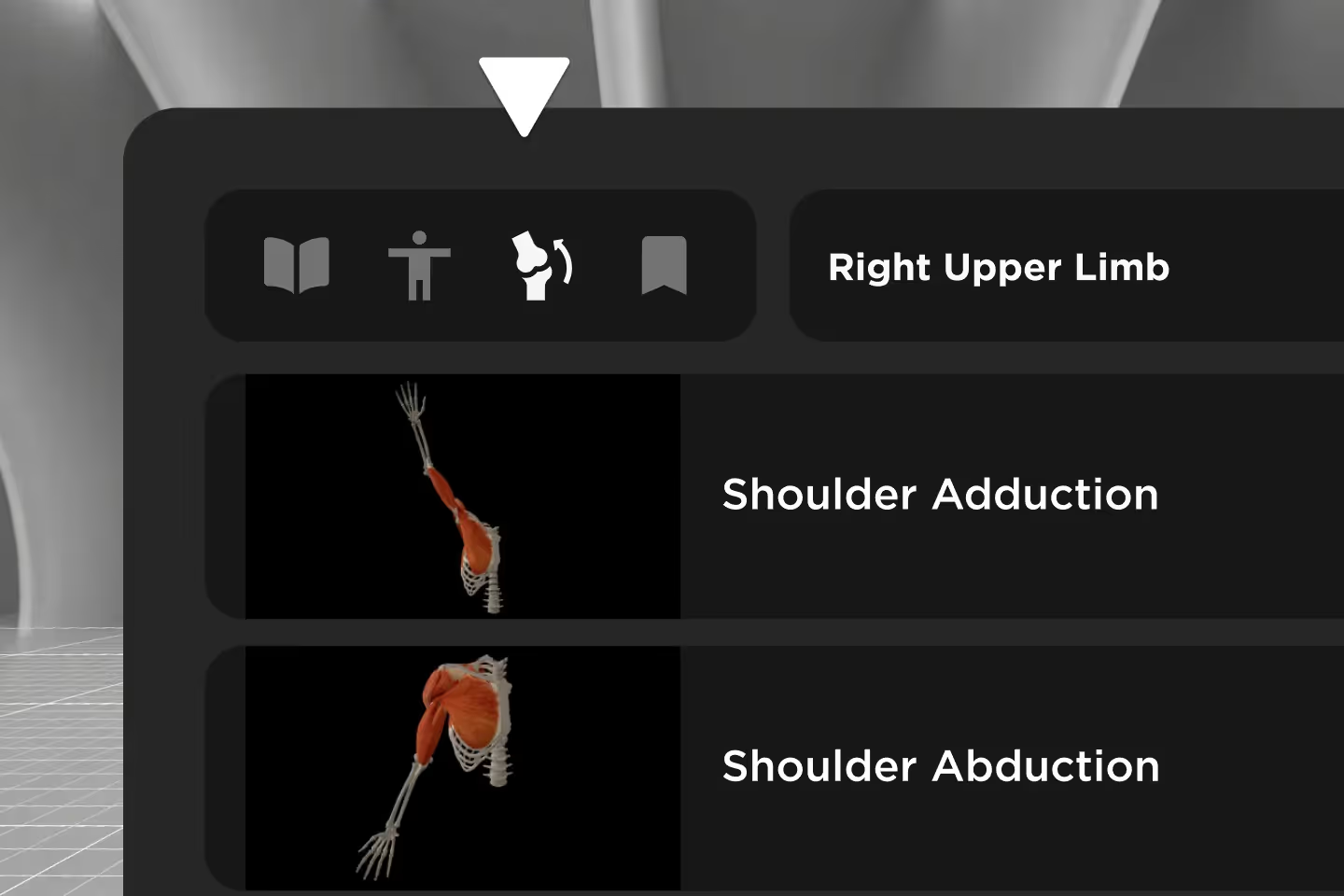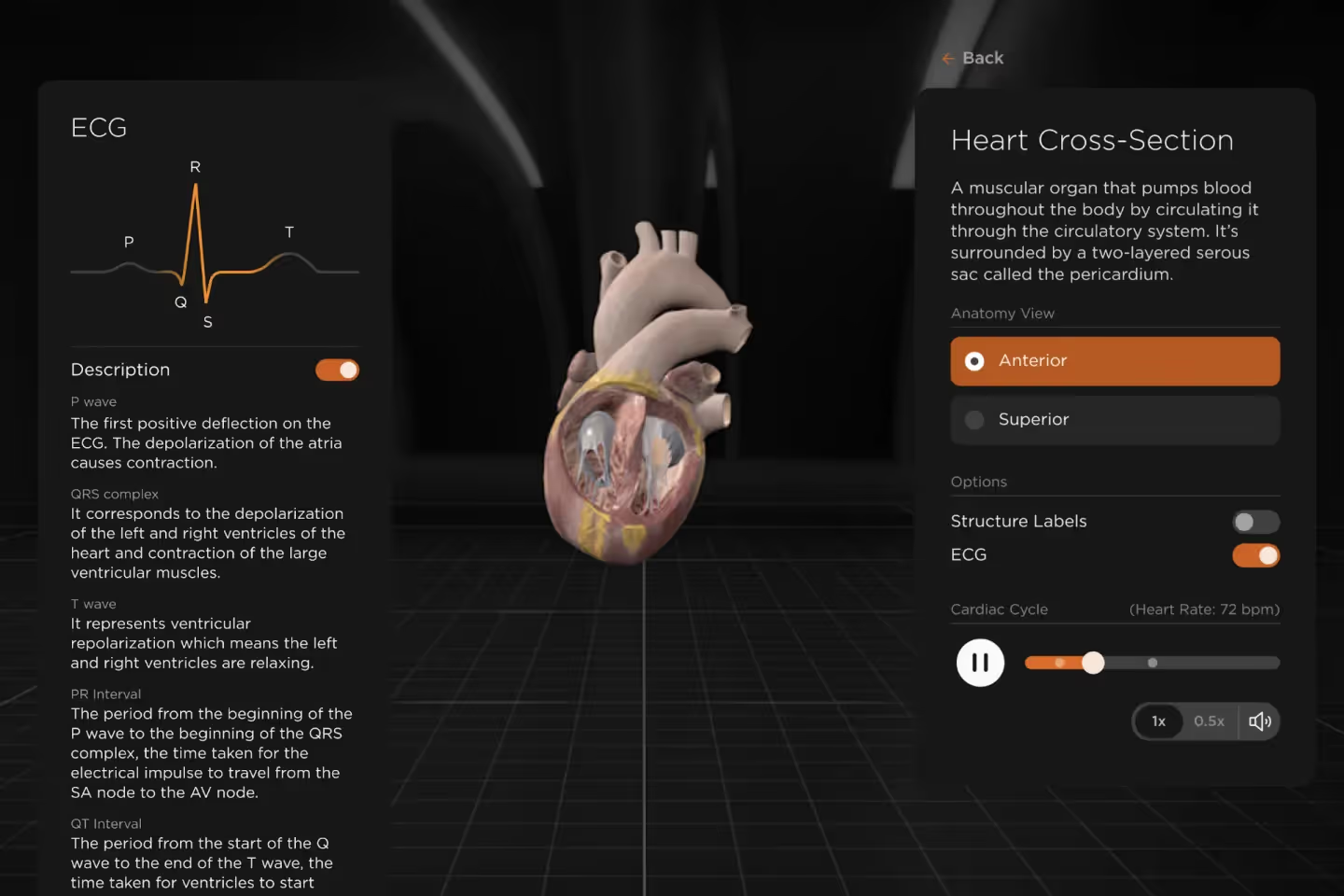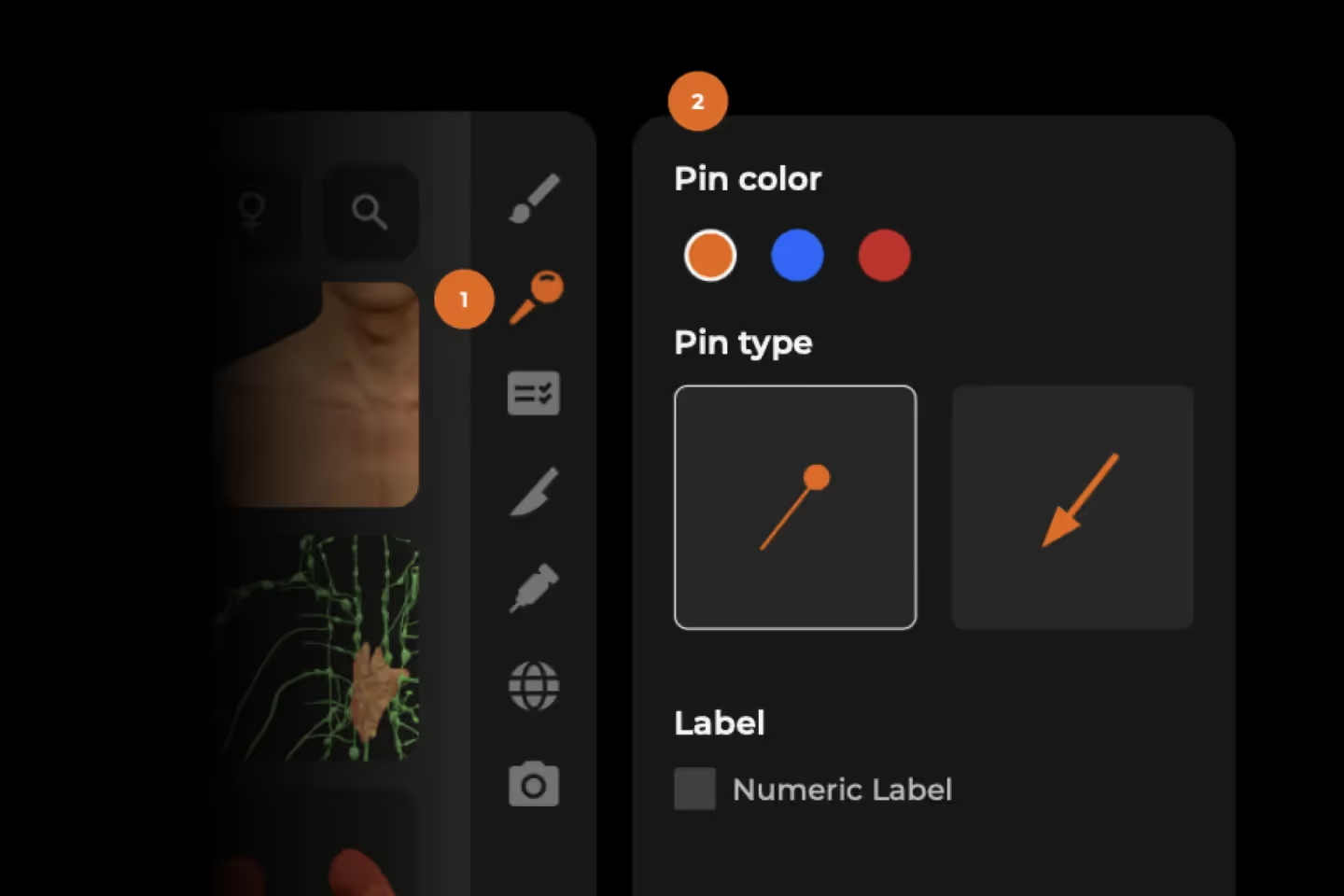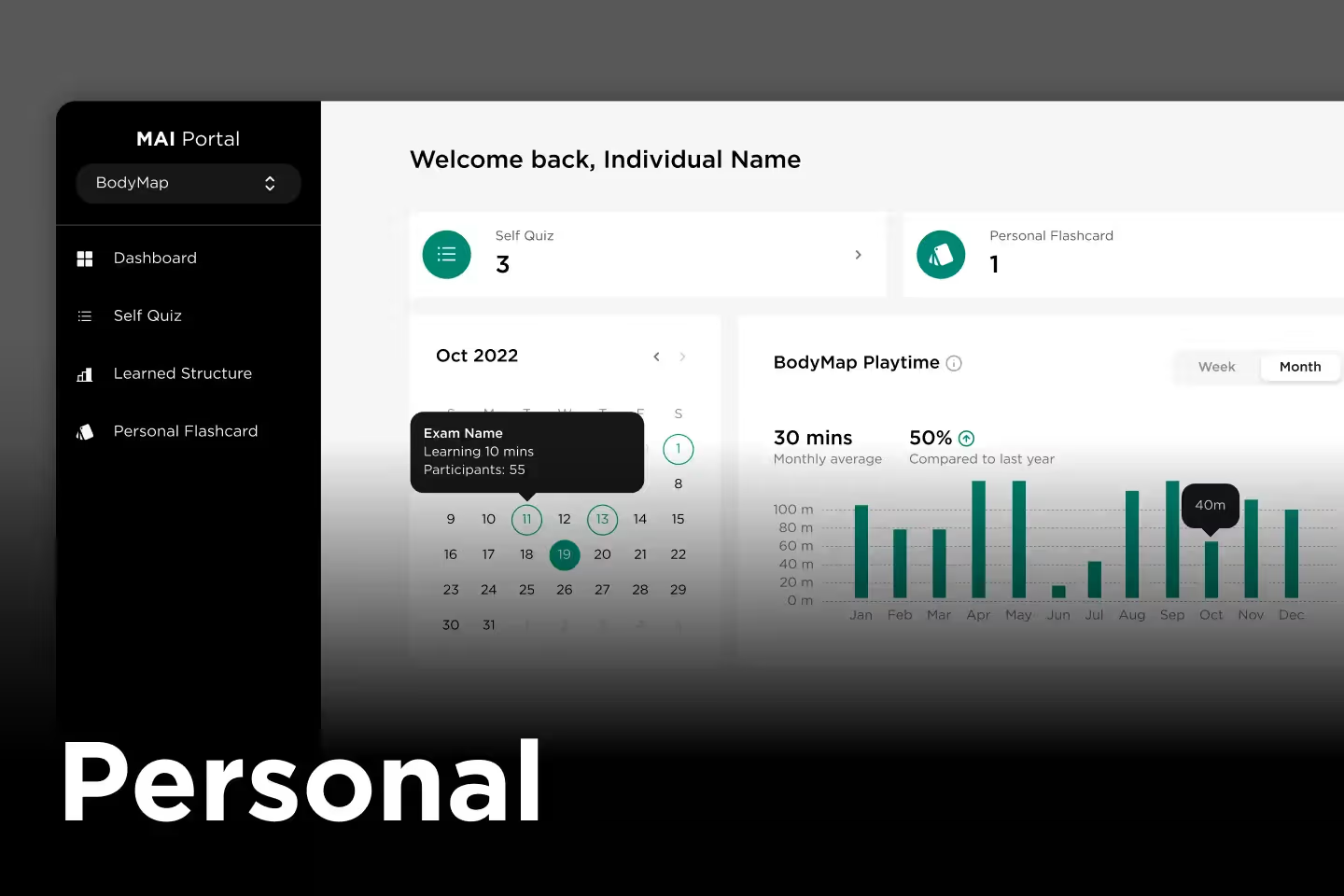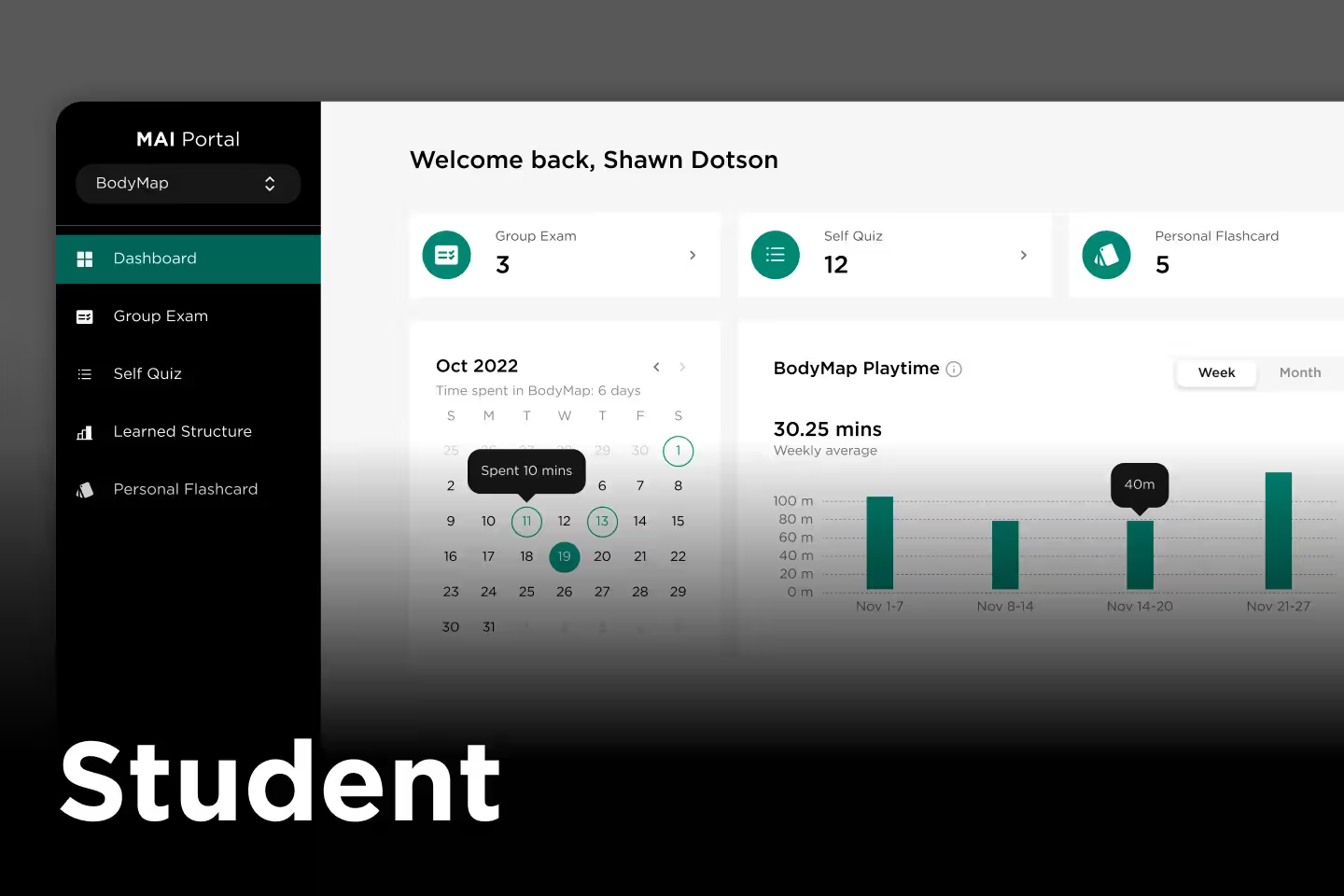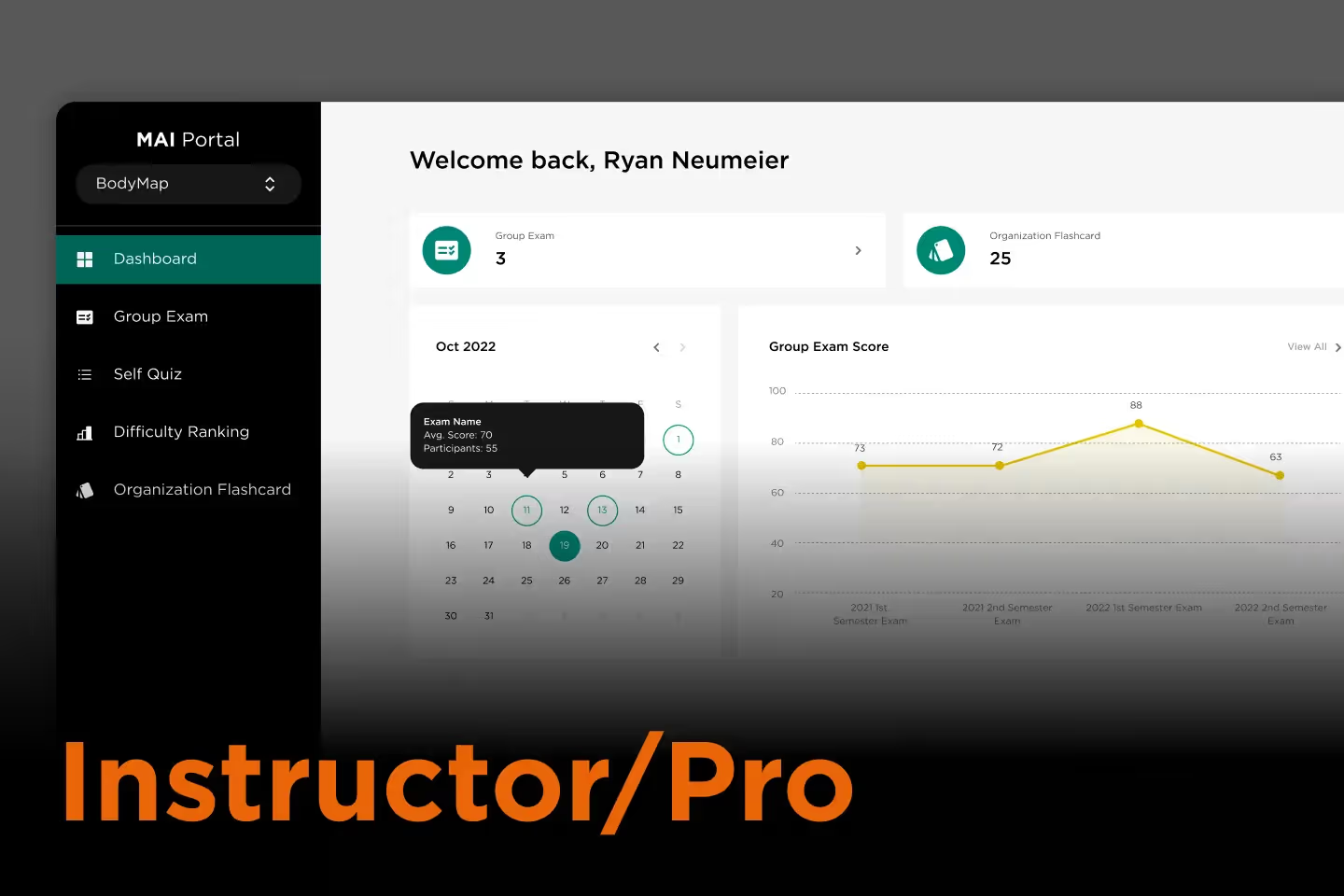[fs-toc-h2]Overview
The Courses is a list of courses based on 3D models curated by us for you to quickly access anytime in BodyMap. The thumbnail of each course shows an overview of which body region is selected. You can select it to access the course including its content and relevant images.
[fs-toc-h2]Courses Menu
The Courses Menu is a panel on your left hand which displays a list of default courses we prepared for you in BodyMap.
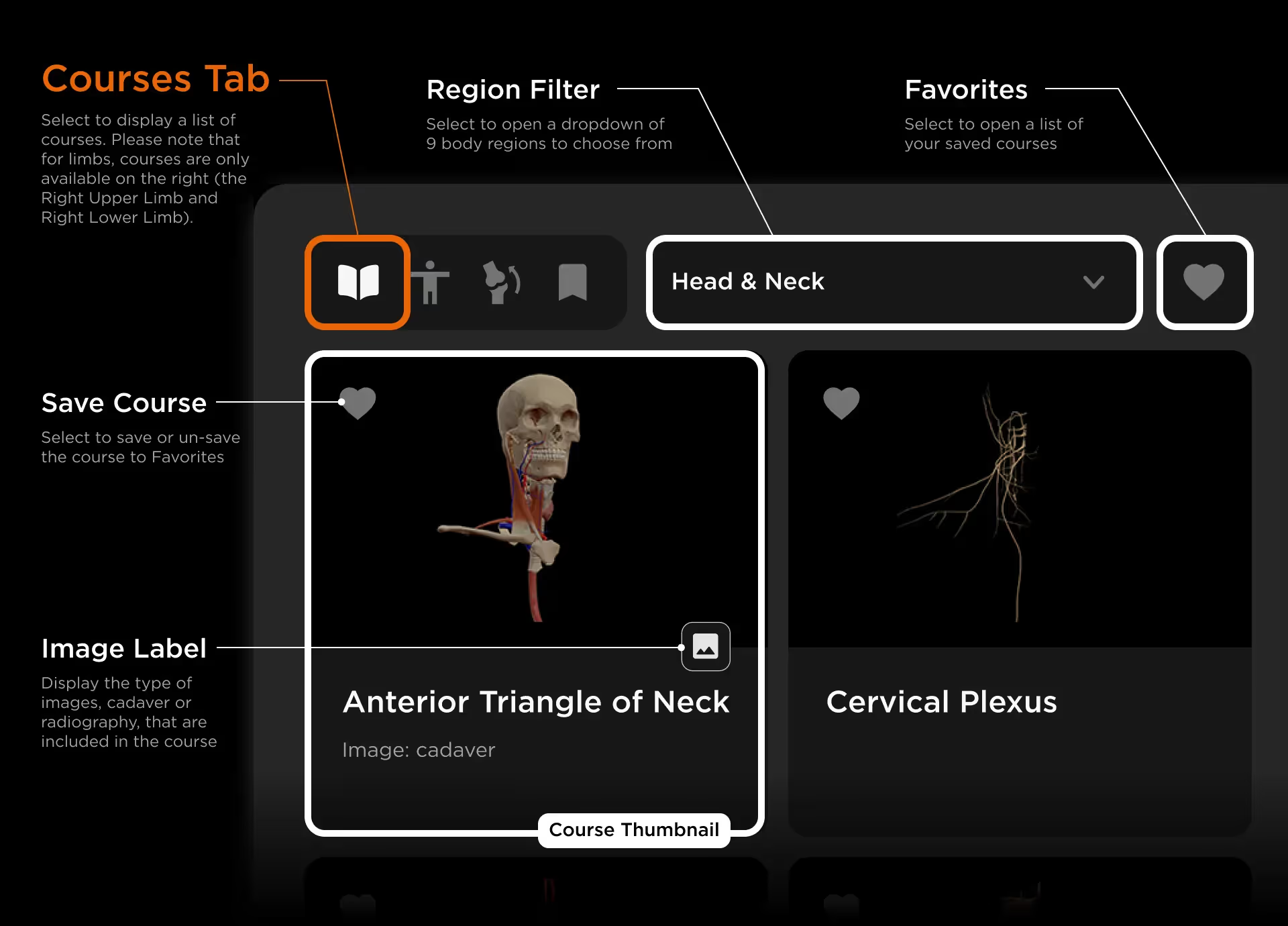
- Courses Tab: Select to display a list of courses. Please note that for limbs, courses are only available on the right (the Right Upper Limb and Right Lower Limb).
- Region Filter: Select to open a dropdown of 9 body regions to choose from
- Favorites: Select to open a list of your saved courses
- Course Thumbnail: Image that gives you an overview of the course content
- Save Course: Select to save or un-save the course to Favorites
- Image Label: Display the type of images, cadaver or radiography, that are included in the course
[fs-toc-h2]Course List
A course consists of a pre-assembled 3D model with its pre-selected body regions, structures and their flashcards. Some courses may also contain cadaver and radiographic images, depending on the context.
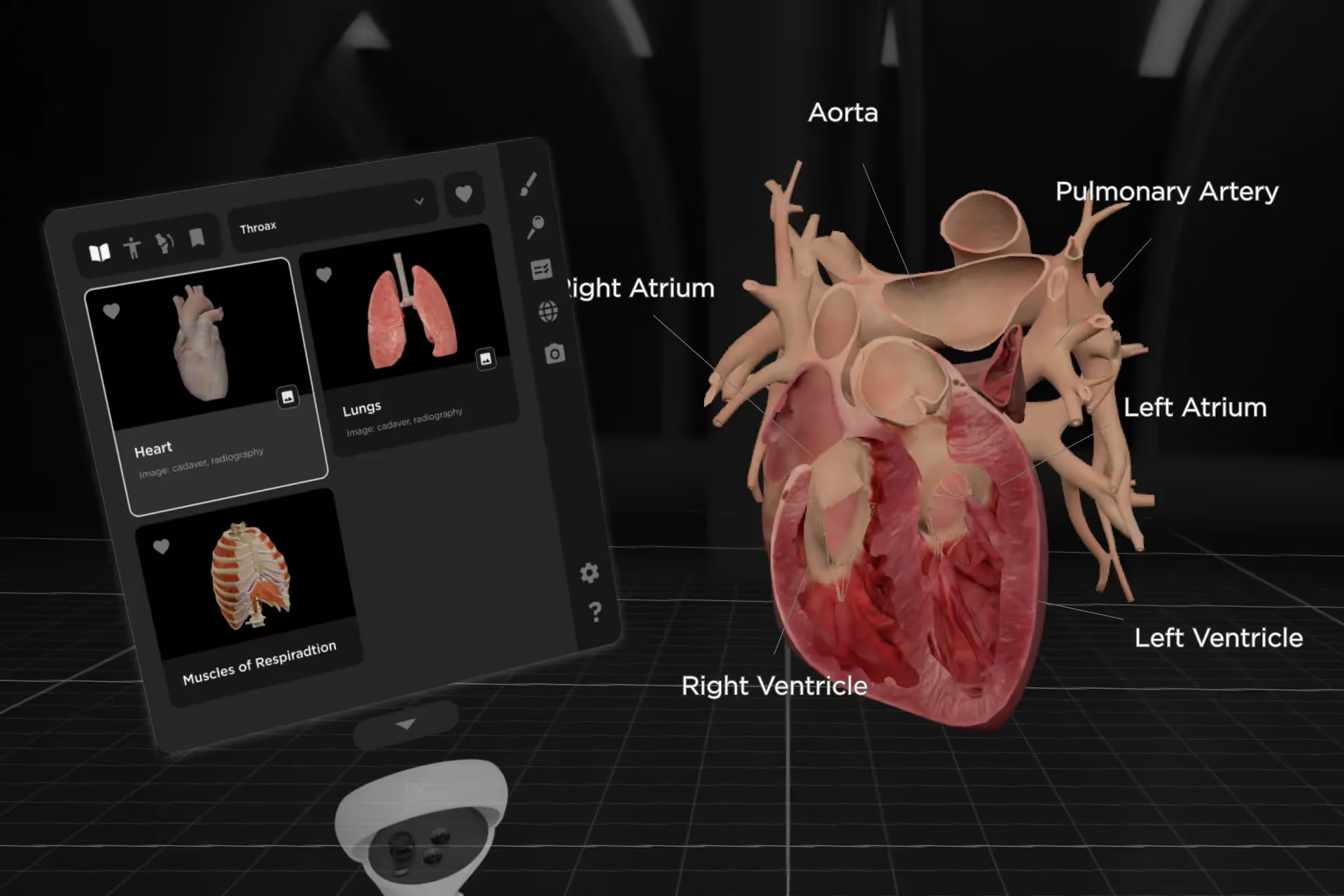
How to access a course
Step 1: In the Main Menu, select the Courses tab
Step 2: Select a course from the list of courses
Step 3: You can then observe the pre-assembled 3D model, and select any structure to open its Flashcard for more information
[fs-toc-h2]Course Image
The images, cadaver and radiographic images including MRI, CT and X-ray, are only available in specific courses that cover the body regions of Head and Neck, Thorax, Abdomen, and Right Upper Limb.
You can drag each image out with your controller’s Trigger to closely observe its details and compare it with the 3D model in BodyMap.
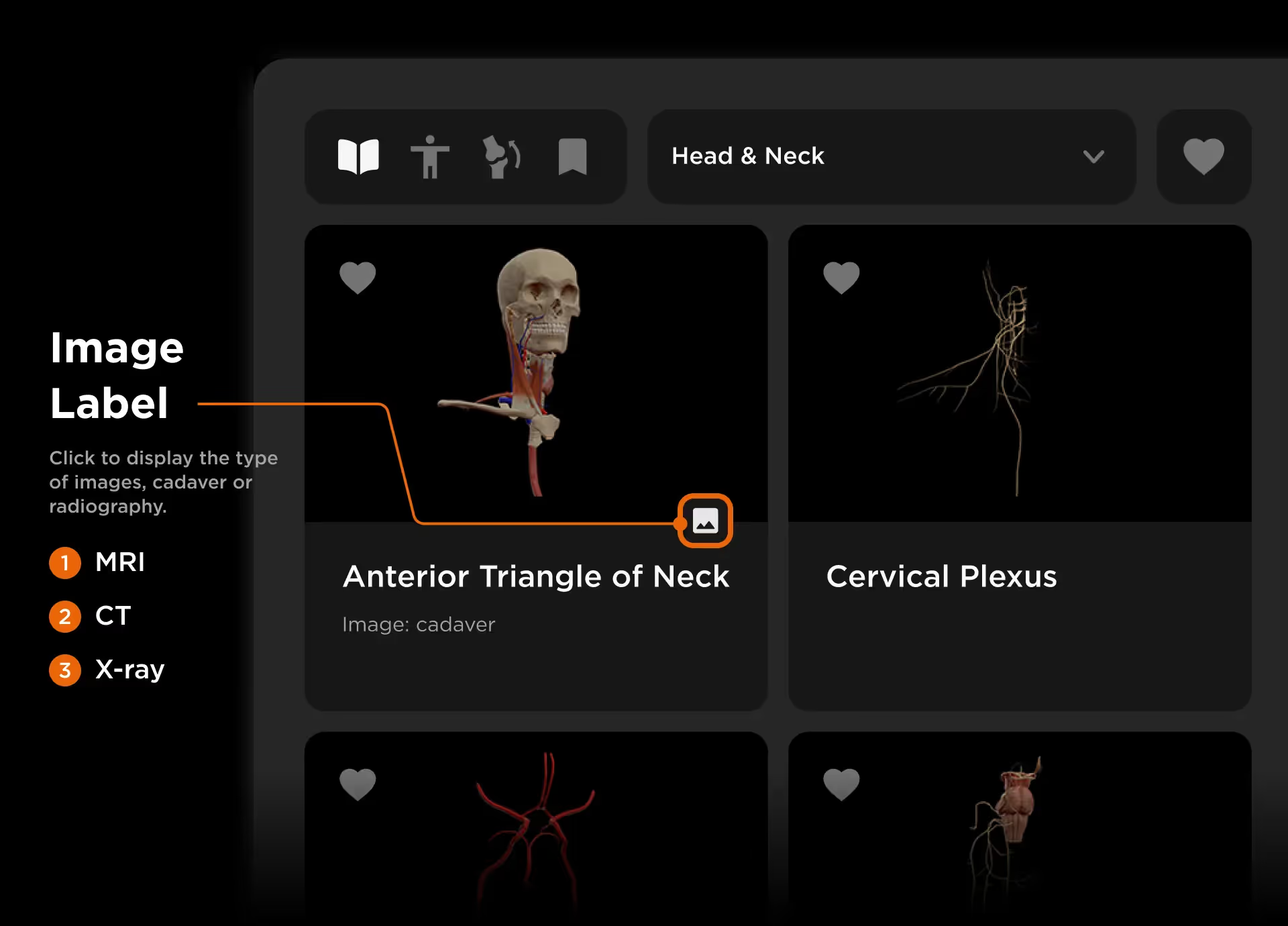
Image Flashcard
The Image Flashcard is a card containing images and features related to the body structures in the pre-assembled 3D model.
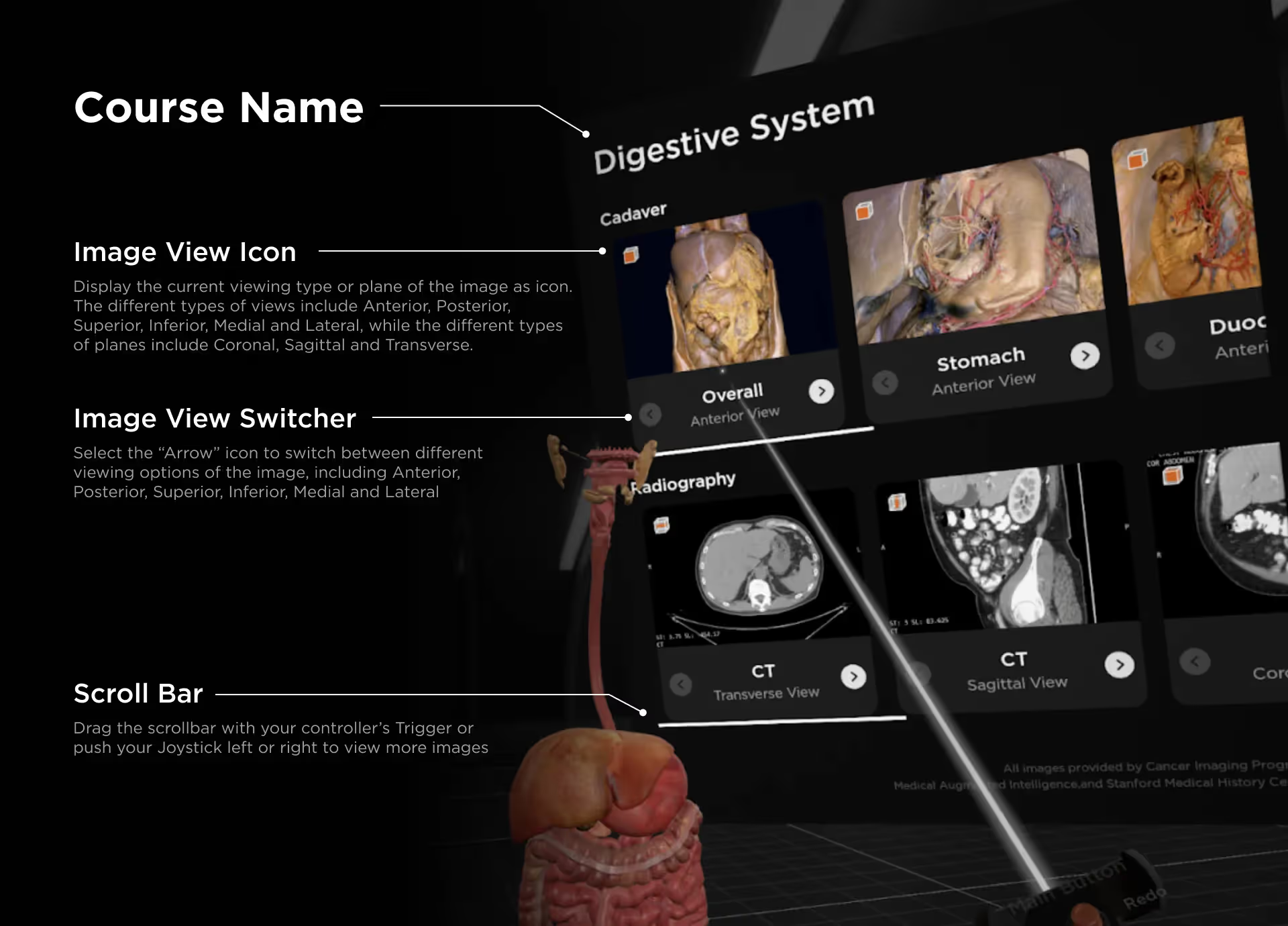
- Course Name
- Image Label
- Image View Icon: Display the current viewing type or plane of the image as icon. The different types of views include Anterior, Posterior, Superior, Inferior, Medial and Lateral, while the different types of planes include Coronal, Sagittal and Transverse.
- Image View Switcher: Select the “Arrow” icon to switch between different viewing options of the image, including Anterior, Posterior, Superior, Inferior, Medial and Lateral
- Scroll Bar: Drag the scrollbar with your controller’s Trigger or push your Joystick left or right to view more images
How to access the images
Step 1: In the Main Menu, select the Courses tab
Step 2: Select a course from the list of default courses with “Cadaver” or “Radiography” label
You can then drag any cadaver or radiographic image out of the Image Flashcard for close observation, and compare it to the structures of the 3D model.
💡Tip:
To remove an image from the scene, simply select the upper-right Pin icon.
BodyMap Tutorials
Learn how to navigate the 3D model and utilize the tools to master human anatomy—all in one place.